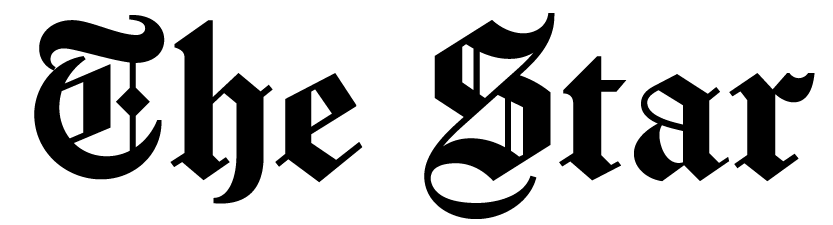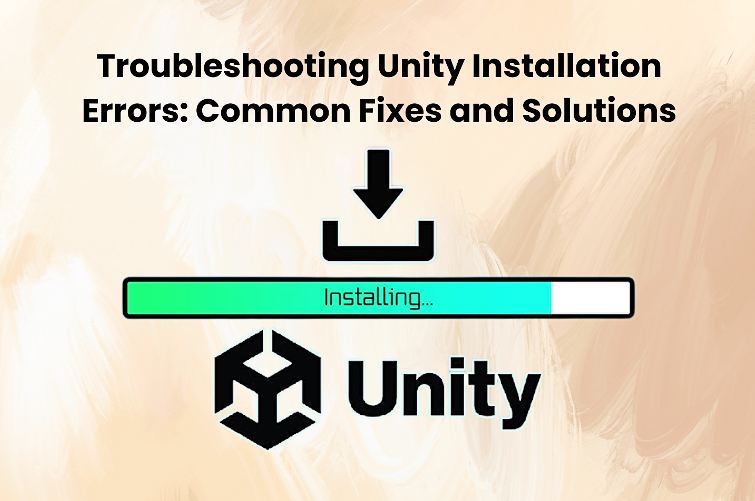Installing Unity is a crucial first step for many people starting the exciting adventure of game development training. The ability to create immersive experiences and virtual worlds is thrilling, but installation problems can stand in the way of achieving excellence in game creation. When installing Unity, aspiring developers could encounter several difficulties that could obstruct their development.
Let’s explore common issues and provide workable answers to make sure your journey into Game Development Courses gets off to a pleasant and error-free start. In this blog, we will give you helpful information on troubleshooting errors that may arise while you Install Unity.
Common Installation Errors and Fixes
Unity Installation Fails to Launch
The installation procedure’s failure to launch successfully is one of the main obstacles faced by consumers eager to install Unity. Numerous things, including incompatibilities with the system or interference from antivirus software, can be blamed for this. Make sure your system satisfies Unity’s minimum requirements and turn off antivirus software for the duration of the installation in order to address this. Reactivate the antivirus program once installed to preserve security without jeopardising the installation procedure.
Missing Dependencies
Even the most experienced coders might become confused by the maze of dependencies. The solution is frequently manually installing the required components if Unity installation fails because of missing dependencies. Visit the official Unity website to view a detailed list of necessary dependencies. By installing these in advance, compatibility difficulties can be avoided, and a smooth Unity installation can be achieved.
Network Connection Woes
A dependable internet connection is essential in the digital age. Errors in the installation of Unity may arise from network connection disturbances during the download process. To avoid this, ensure you have a fast and reliable connection before installing. Although a hardwired connection is ideal, pick a Wi-Fi network with the least interference if that is not possible to avoid disruptions.
Permission Denied
Though depressing at times, the eerie “Permission Denied” notification is a barrier that may be surmounted. Right-click the Unity installation on Windows, then choose “Run as Administrator” to give the required access. Mac users can access the installer directory and run the installation with elevated rights using the Terminal. This should remove permission-related roadblocks and prepare the way for a smooth Unity installation.
Registry Key Issues (Windows)
During Unity installation, registry key problems may arise for Windows users. You can manually inspect and change Unity-related registry keys to fix this. Be cautious and make sure you only modify the keys related to the installation procedure when doing this. Consult the official Unity documentation or forums if you have any questions concerning specific registry changes.
Optimising the Unity Installation Experience
Custom Installation Paths
It’s possible that the installation path for Unity by default doesn’t match your preferences or setup. Use the custom installation option to select a path during installation that best meets your needs. This can simplify the setup of your game development environment and reduce incompatibilities with current applications.
Updating Graphics Drivers
Making sure your graphics drivers are current is crucial while developing games. When installing Unity, outdated drivers may cause compatibility problems and performance problems. To fully utilise Unity and improve the overall development experience, install the most recent drivers and periodically check for updates from your graphics card manufacturer.
Firewall Configurations
Although firewalls are meant to keep your system safe, they may unintentionally make Unity installation more difficult. If problems arise, make sure your firewall settings are not blocking Unity’s internet access. Connectivity problems can frequently be fixed, and a smooth installation can be facilitated by adding Unity to the list of approved applications in your firewall settings.
Temporary Disable User Account Control (UAC)
User Account Control (UAC) on Windows computers occasionally causes issues during the installation procedure. One way to reduce the likelihood of issues during Unity installation is to disable UAC temporarily. Remember to reactivate UAC when the installation is finished to preserve system security.
Conclusion
Starting a game development course is an exciting venture, but there are a lot of obstacles to overcome while downloading Unity. Game creators can overcome challenges and set themselves up for success in the industry by tackling typical installation difficulties head-on. These troubleshooting suggestions are meant to help ambitious developers and guarantee a seamless Unity installation process, covering anything from fixing startup issues to optimising installation paths.
On your journey to becoming an expert game developer, remember perseverance is essential. Armed with the appropriate knowledge, you can turn installation failures into worthwhile learning experiences. Have fun with coding!